Teleportel Agent User Manual 2.0
BEFORE YOU START
The Reception Kiosk
The 'Kiosk' is the computer set up in your lobby and used by your visitor.
If Teleportel has not provided the hardware, Teleportel will activate the Reception Kiosk computer remotely by installing the application URL. However more needs to be done: your IT is responsible for the management and security of that computer and for the network. That includes the configuration of all your standard Corporate IT Security measures, Group Policies, Anti-Virus, Firewalls, etc…
If you use your own hardware, we recommend to use USB blockers (see example here: USB Blocker on Amazon) and to conceal the RJ45 connector to block access by unauthorized persons.
The 'Agent' workstation
The 'Agent' is the computer used by your receptionist(s) who will assist the guest over distance.
Use a laptop or computer with i5 or i7 processor.
Make sure that the HD camera, microphone and speaker are on-board, functional and activated (selected in Windows / Chrome).
Use Windows 10 or Windows 11 and Google CHROME (latest versions) only
Do avoid using WiFi (it is not as stable and reliable as cable)
To be allowed to the application, your public IP address will have to be whitelisted. To this end, please open this link https://www.teleportel.com/ip/ and email that IP address to helpdesk at teleportel.com
LOGIN
We strongly recommend to use your own corporate ADFS. This ensures high security and it will allow more advanced features such as password management under your IT control, etc..
If however, you will not be using ADFS from the start, Teleportel will temporarily use the SAML 2.0 protocol (which is more limited and more restricted than using ADFS under your own control).
At first-time use, Chrome will ask you to ALLOW (camera and microphone). Do make sure to ALLOW.
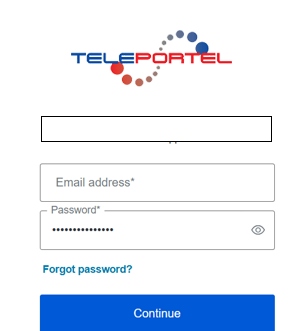
Using the System
After login, you should see be able to see yourself (SelfView); if that is not the case, that means that there is a network problem. Contact your IT.
![]() Click this to unfold the Kiosk-view to see the basic features.
Click this to unfold the Kiosk-view to see the basic features.
![]() Click this to fold the kiosk-view back in again.
Click this to fold the kiosk-view back in again.
![]() Click this button to logout. Do make sure to logout at the end of your shift.
Click this button to logout. Do make sure to logout at the end of your shift.
BASIC FEATURES: KIOSK VIEW
Once unfolded, this kiosk-view will appear :
Column LIVE indicates the status of the call by showing one of these 4 indicators.
![]() GREEN – no incoming call
GREEN – no incoming call
![]() ORANGE – call coming in. You should also hear a ringtone.
ORANGE – call coming in. You should also hear a ringtone.
![]() RED – connection established
RED – connection established
![]() GREY – another agent is connected
GREY – another agent is connected
Next to the indicator, is a drop-down arrow ![]() with these options
with these options
![]()
These features are optional and are not available in the basic application. Contact helpdesk at teleportel.com if interested in any of these features.
Door : opening a door over distance
Remote Screen : taking control of the remote kiosk screen to support the guest
Badge : printing of paper badge or issueing an RFID badge
Print : printing a document
Column KIOSK provides a 1-frame-per-second view through the remote kiosk camera. The system will remember only the last frame. To refresh it, simply click it. This feature is not 100% reliable because it is contingent on the network speed between the kiosk and the cloud server.
Column CALL. Click this orange camera icon to establish the video connection.
This pictogram will be orange when there is no ongoing call and will be red when a connection is established and in progress. Also the orange camera will turn red during the connection.
Column STOP. Click  to disconnect the on-going video call and to terminate the communication. It may sometimes occur that this does not work instantly and that the call stays connected. This is due to the network speed. When this occurs, click the X again.
to disconnect the on-going video call and to terminate the communication. It may sometimes occur that this does not work instantly and that the call stays connected. This is due to the network speed. When this occurs, click the X again.
Column ON HOLD : if you need to attend multiple kiosks, this option will allow you to put an ongoing kiosk 'on hold' while serving a second guest on another kiosk. Click this pictogram to activate the
On Hold function : ![]() During the on-hold status, a slide or video clip of your choice can be shown to the guest of the 'waiting' kiosk. On the agent user interface, the two orange, vertical lines will be replaced by a red-busy pictogram :
During the on-hold status, a slide or video clip of your choice can be shown to the guest of the 'waiting' kiosk. On the agent user interface, the two orange, vertical lines will be replaced by a red-busy pictogram : ![]() To release the on-hold function and to continue with the first call : click the red on-hold button again and re-connect (using the camera icon).
To release the on-hold function and to continue with the first call : click the red on-hold button again and re-connect (using the camera icon).
Column OOS : When the agent is not available or busy, this feature can be activated by selecting this button ![]() . The button will turn red :
. The button will turn red : ![]() It will show a 'Please Wait – no one available at this time' slide (you provide the actual wording and visual). We only recommend this function for short durations and only if / when strictly necessary. This OOS is also easy to forget and therefore, do make sure that it is not RED when the agent is available.
It will show a 'Please Wait – no one available at this time' slide (you provide the actual wording and visual). We only recommend this function for short durations and only if / when strictly necessary. This OOS is also easy to forget and therefore, do make sure that it is not RED when the agent is available.
Column Heartbeat when this button is RED and blinking that means that the kiosk is down (no power and/or no internet). The number below the red pictogram, indicates the time the kiosk has been down. In this case, a connection will not be possible and the kiosk user will not be able to use the application. When this occurs, we recommend to reboot (power off /on) the kiosk and inform helpdesk at teleportel.com who will diagnose over distance and let you know the best course of action.
ADDITIONAL FEATURES
These features appear on the right top of your screen. Some of these functionalities are not part of a standard configuration and require additional software and/or hardware. Also not all these features are included in your current pricing plan. For more info contact helpdesk at teleportel.com
This is the basic menu : 
To mute your microphone, click the button Mute Audio. The Red Cross  indicates that your microphone is currently muted and the kiosk user cannot hear you. Do make sure not to forget to unmute, by clicking the red cross again.
indicates that your microphone is currently muted and the kiosk user cannot hear you. Do make sure not to forget to unmute, by clicking the red cross again.
To mute your camera, click the button Mute Video. The Red Cross  indicates that your camera is currently muted and the kiosk user cannot see you. Do make sure not to forget to unmute, by the clicking the red cross again.
indicates that your camera is currently muted and the kiosk user cannot see you. Do make sure not to forget to unmute, by the clicking the red cross again.
To View additional features, click the MORE button 
This menu will appear

The MORE button now appears as LESS  . It suffices to click it again, to return to the basic menu.
. It suffices to click it again, to return to the basic menu.
Screen sharing. There are 2 ways to share content : 1) you can share content residing on another computer (i.e. not the agent workstation). In this case you will need a hardware device to be connected to the HDMI port of that second computer. Contact helpdesk at teleportel.com for more information.
2) sharing content residing on the agent PC : click the button 'Start Screen Share' 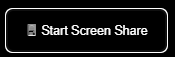 and the system will give you the option to select a Window or the Full Screen. When the content sharing needs to be finished, do make sure to 'Stop Screen Share'
and the system will give you the option to select a Window or the Full Screen. When the content sharing needs to be finished, do make sure to 'Stop Screen Share' 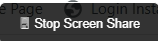
Blurring the background. This is a feature that we DO NOT recommend using because it causes kernel stress resulting in delays, lipsync issues and other aberrations typically associated with bad connections. In other words :bad for the video & audio quality. If however, you do want to use this feature anyway then it suffices to click this button 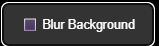 . To 'unblur' it again, click the Disable Blur button
. To 'unblur' it again, click the Disable Blur button 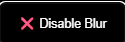
To capture data from an eID card or passport, click this button 
Contact helpdesk at teleportel.com for more details if interested in this feature.
To select your speaker, camera or microphone, select this button 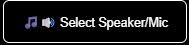 and select the appropriate device (this may be required some times because you may be using different applications, using the same or different audio & video devices.)
and select the appropriate device (this may be required some times because you may be using different applications, using the same or different audio & video devices.)
To capture a QR code, presented by the kiosk user during a live video connection, click the QR Scan button 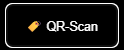 . The kiosk user holds the QR code in front of the camera (or the QR scanner)
. The kiosk user holds the QR code in front of the camera (or the QR scanner)
To show subtitles and/or to show translated subtitles, click the TRANSCRIPT button 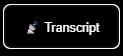
Select the source and target language and SAVE. Whatever the agent and the kiosk users are saying in their own language (i.e. speech) will be shown (and /or translated) as subtitles on the remote screen. This translation is not perfect but it does help in difficult language situations.
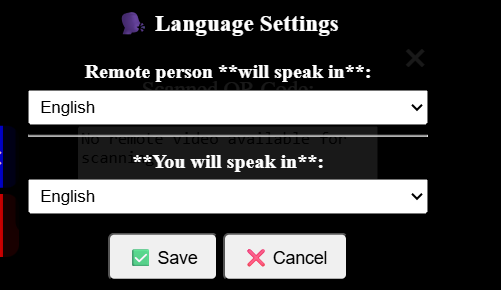
Problems?
It may sometimes occur that the system 'is' hanging or 'gets blocked' (there could be multiple reasons for that). In that case we recommend to first REFRESH the browser  .(left top of your Chrome browser screen) . If that does not remedy the problem, we recommend to logout (if possible) and to reboot (power restart the computer) and login again. If the problem is still not resolved, send email to helpdesk at teleportel.com
.(left top of your Chrome browser screen) . If that does not remedy the problem, we recommend to logout (if possible) and to reboot (power restart the computer) and login again. If the problem is still not resolved, send email to helpdesk at teleportel.com